There are virtually thousands of reactions that can be used for exercises. The instructors can build their own database of chemical reactions using our database feature.
The equation database feature allows users to save the typed equation along with its balanced equation into a database for later retrieval. It provides Delete, Insert and Update functions.
Upon successful completion of balancing an equation, click Add Item to add the database.
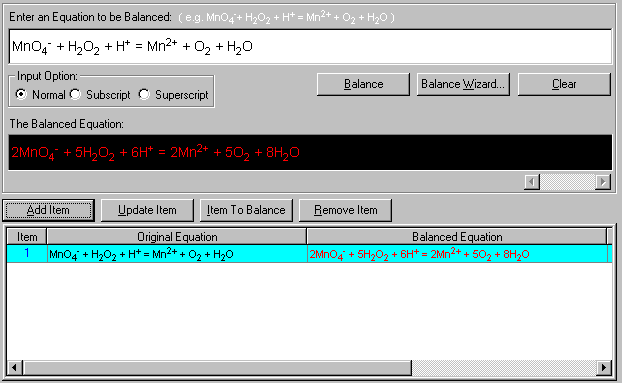
The item is now added into the table. The items in black are the original unbalanced equation and the items in red are the balanced equations.
There are four database functions:
(1) Add Item - This inserts the new pair of equations (unbalanced and balanced) into the database.
(2) Update Item - This updates the existing record. Just highlight the item in the equation list and click Update. The new equations in the edit boxes above will replace the highlighted ones.
(3) Item to Balance - This places the existing record into the edit box under Enter an Equation to be Balanced.
(4) Remove Item - This deletes the record in the table. Just highlight the item to be removed and click Remote Item button.
The Equation menu provides a list of menu commands for manipulating the equation database.
Select Equation from the main menu.
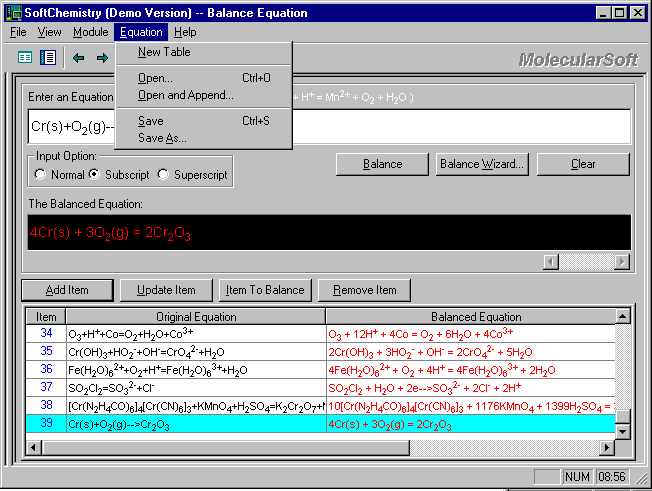
The Equation menu has a list of menu commands to open/save/append equation table.
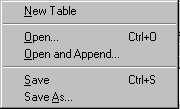
Here is the item-by-item description on these commands:
New Table - This closes the existing table and open a new table for an equation list. Just click New Table from Equation menu, the blank list will appears.
Open - This opens any existing equation table with extension of .equ as shown below.
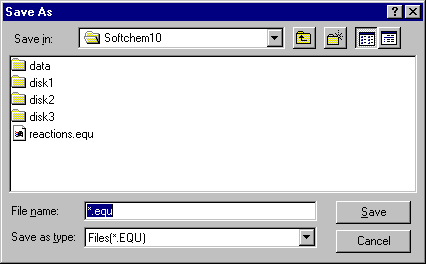
All files with the extension .EQU will appear. Just select the item and click Open.
Open and Append - This opens a second table and append it to the current table.
Save - This saves the current table into the disk.
Save As - This saves the current table with a new name into the disk.
1. Open the table (.equ) by selecting Equation > Open. Select the table and click Open. The table appears in the equation list box.
2. Select File > Print to print.
1. Open the table.
2. Select File > Copy to Clipboard.
3. Open an application (e.g. MS Word) and select Edit > Paste.
The equation list is now in the other application.