To balance a chemical equation, systematic methods can be used to approach the problem. There are basically three methods available, Inspection method, Oxidation Number method and Half-Equation method. Depending on the nature of the chemical reactions, you could use one or more methods to balance the equation.
This module has been designed to balance any typical chemical reactions using sophisticated mathematical algorithms. Moreover, the unique Equation Wizard can guide you through step-by-step how YOUR equation is balanced. A detailed guide is displayed side-by-side on each step.
Balancing a chemical equation is a single click action upon entering it.
1. Select Balancing Any Equation module from the front page. The Balance Equation main screen appears.
2. Under the Enter an Equation to be Balanced edit box, type in the unbalanced equation.
Here is the typing instruction:
To enter normal text, just type in as is, be sure to use both cases for element symbols, e.g. Fe (Not FE). Be sure the Input Option - Normal is selected (default).
To enter the equation sign, you can use either "=" or "--->"or "<--->" symbols.
To enter superscripts for the charge species (Ca2+), there are two ways to input them:
Option 1: Select Superscript in the Input Option and type in ONE character, the option selection will return back to Normal. Click Superscript again, and enter the second superscript character. For example, the keystroke sequence to enter Ca2+ is C-a-"Superscript"-2-"Superscript"-"+".
Option 2: Press UpArrow key, the enter a superscript character, if needed, press UpArrow key again and then type in the second superscript character. For example, the keystroke sequence to enter Ca2+ is C-a-UpArrow-2-UpArrow-"+".
To enter subscripts for atom counters (H2), follow the similar instructions above, but use Subscript option box or DownArrow.
To enter a hydrated compound (CuSO4•5H2O), type in "." (period). The period (.) will be converted to the dot symbol(•) automatically upon typing in.
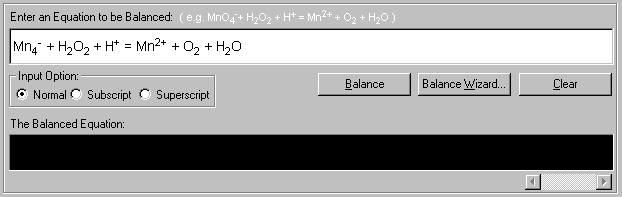
3. Upon entering an equation, click the Balance button to balance the equation.
The finished equation is displayed (in red) in The Balanced Equation display box.
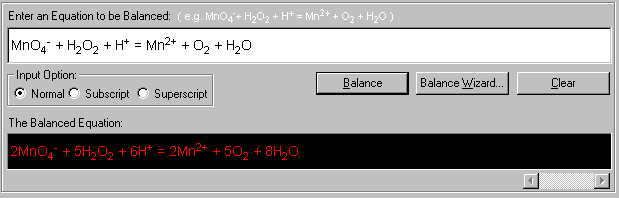
Click Clear to clear the edit box and restart for a new equation.
Refer to the next section Build an Equation Database for instructions in how to save equations in the database.